Easily manage multiple team members and brands
Looking to streamline management across multiple brand teams? Our latest product release empowers users on Team plans and above to efficiently oversee their brands by:
Adding users directly to brands
Managing credits allocation by brands
Watch the full tutorial below, or on YouTube here.
Add Users to Brands
Now you can add users directly to your brands by clicking on the brand dropdown on the top left, and navigate to ‘Invite user’ or ‘Settings’.
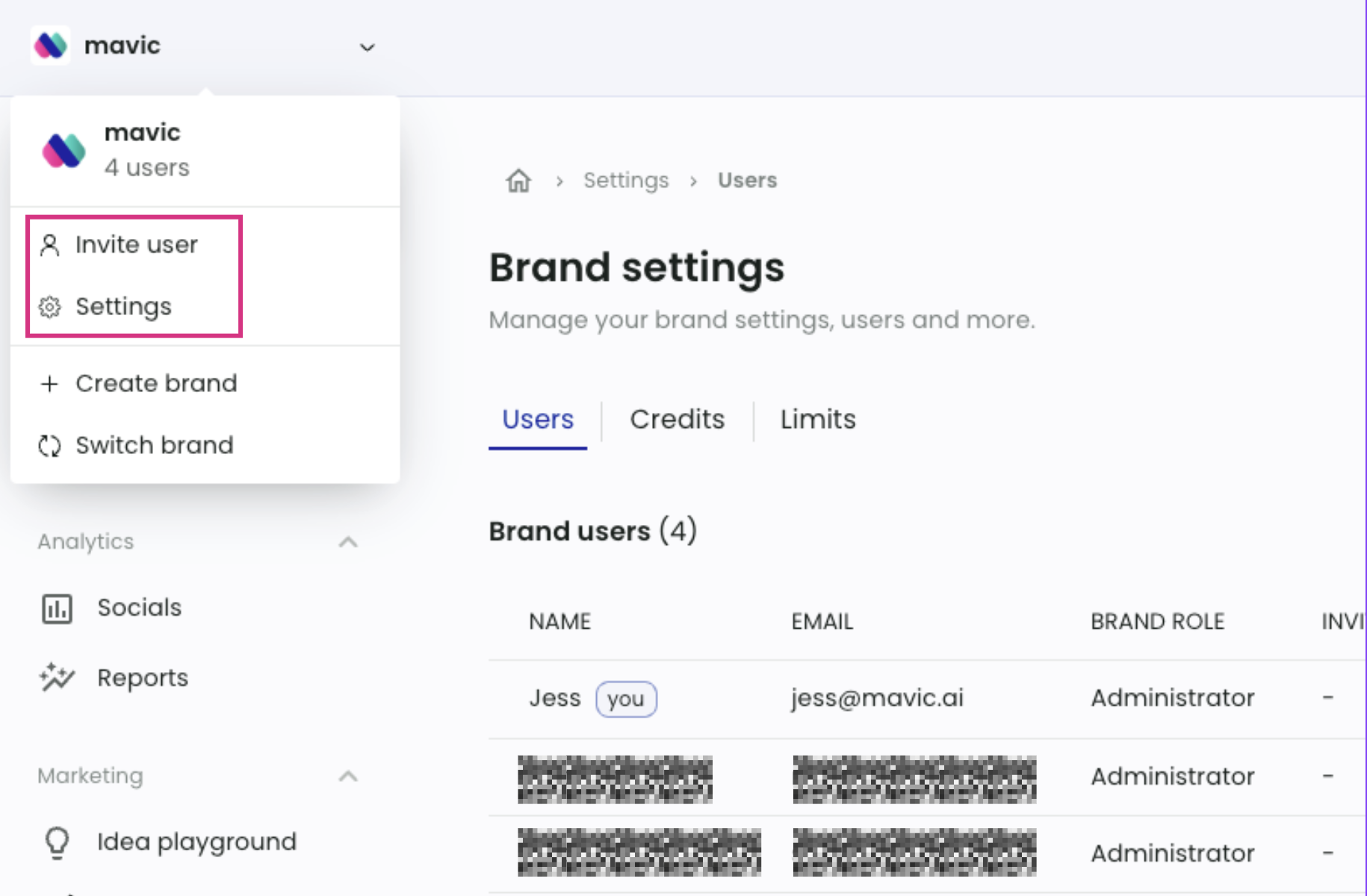
Once you click on ‘Invite user’, you will see this pop-up.
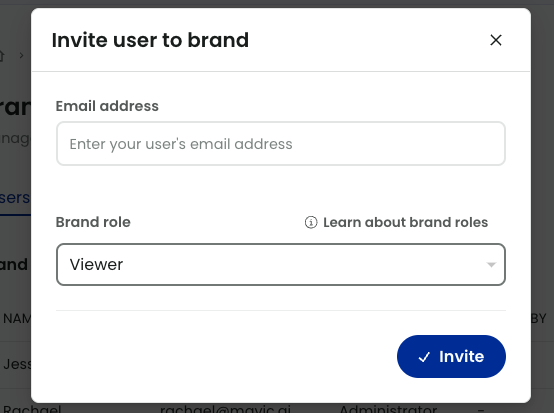
There are 3 different types of brand roles:
Administrator – Super user which has full access over the brand
Member – Similar to Administrator, except cannot invite users to brand workspaces
Viewer – View only access, unable to take any action
Mavic allows you to add unlimited viewers to your brand workspaces, so you can easily share progress of your brand projects.
Allocate credits for different brands
Now that you have different brand workspaces, you may want to create brand-specific credit limits to ensure your credits last throughout the month.
By default, all brands within your team will share from the same credit pool. However, if you want to allocate specific to limits to specific brands, you can do it by going to your Team settings > Brands.
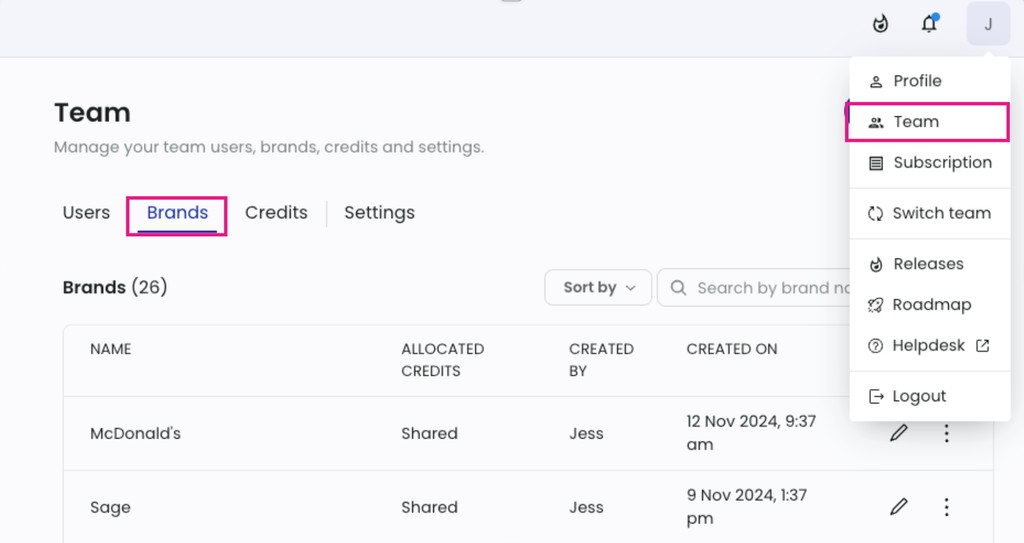
Once you’re within brands, you can see an edit icon on the right.

Click on it to edit the maximum credits this brand can use on a monthly basis. Remember to save to take effect!
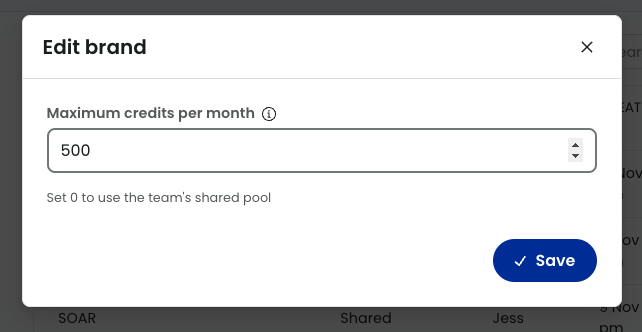
Once the limits are in place, it will show up within the brand workspace settings too, under Limits.
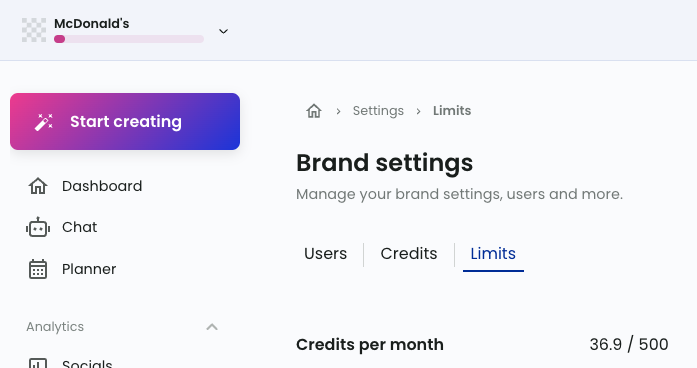
This is an evolving feature, and if you’d like to share any feedback, please write in to hello@mavic.ai, or via the in-app chat! ✨
